| 일 | 월 | 화 | 수 | 목 | 금 | 토 |
|---|---|---|---|---|---|---|
| 1 | ||||||
| 2 | 3 | 4 | 5 | 6 | 7 | 8 |
| 9 | 10 | 11 | 12 | 13 | 14 | 15 |
| 16 | 17 | 18 | 19 | 20 | 21 | 22 |
| 23 | 24 | 25 | 26 | 27 | 28 |
- geofencing
- 웹뷰
- github
- error
- 이미지
- view
- Swift
- UIButton
- window
- Git
- Session
- mac
- IOS
- Firebase
- SwiftUI
- MacOS
- appstore
- Code
- Apple
- rxswift
- Xcode
- FLUTTER
- iOS16
- Archive
- darkmode
- 개발자
- JPA
- Notification
- 한글
- Realm
- Today
- Total
목록분류 전체보기 (269)
EEYatHo 앱 깎는 이야기
 Flutter ) 터미널이 flutter 경로 인식 못할 때 - EEYatHo
Flutter ) 터미널이 flutter 경로 인식 못할 때 - EEYatHo
맥 OS 카탈리나부터, 터미널이 bash에서 zsh로 바뀌었습니다. 터미널의 환경변수를 bash에서는 ~/.bash_profile에 적었었지만, zsh에서는 ~/.zshrc에 적습니다. 때문에, zsh를 쓰시는 분들은 bash_profile에 Path 추가해줘도 터미널에서 flutter 명령을 인식하지 못합니다. ( "command not found: flutter" 에러가 뜨게 됩니다. ) zsh 터미널에 환경변수 추가하기 ~/.zshrc 파일끝에 아래 코드를 적어주시면 됩니다. 터미널로 하셔도 되고, 직접 GUI로 열어서 적으셔도 됩니다. export PATH="$PATH:[flutter bin폴더 경로]" 참고 블로그 : https://eunjin3786.tistory.com/221 아기개발자님 감..
 Flutter ) don't support null safety - EEYatHo
Flutter ) don't support null safety - EEYatHo
아래, 플러터 공식 페이지의 튜토리얼(codelab)을 따라하다가, https://flutter-ko.dev/docs/get-started/codelab 첫 Flutter 앱 작성하기 - 1부 flutter-ko.dev english_words 라이브러리를 설치 후, 빌드시 에러가 발생하였다. english_words 때문에 건전한(sound) null safety로 실행할 수 없다는 것. 1. null safety 에러 무시 아래처럼, 해당 에러를 무시하는 방법도 있지만, 맘에 들지 않는다.. $ dart --no-sound-null-safety run 2. 라이브러리의 null safety 체크 및 버전 변경 라이브러리가 null-safety한지 체크해주는 명령어가 있다. $ dart pub outd..
웹뷰에서 내려오는 status code 로 에러처리를 하려하는데, 테스트할 만한 stub이 없어서 정리. 테스트할 status code URL 404 https://github.com/qwdscxzvdw 502 https://scrap.uznam8x.space/ 코드 /* 웹뷰 response가 오고 난 후, 다시한번 탐색여부를 결정하는 대리자 메소드 statusCode로 에러처리 decidePolicyFor navigationAction에서 탐색을 거부했다면 이 대리자까지 오지않음 */ func webView(_ webView: WKWebView, decidePolicyFor navigationResponse: WKNavigationResponse, decisionHandler: @escaping (W..
 iOS ) 이미지는 알파 채널 또는 투명도를 포함할 수 없습니다. - EEYatHo iOS
iOS ) 이미지는 알파 채널 또는 투명도를 포함할 수 없습니다. - EEYatHo iOS
앱내결제 구현 후 프로덕트에 이미지를 추가하는데, 배경이 투명한 png를 그대로 사용했더니 위와같은 문제가 발생 PNG 파일에서, 알파 채널 또는 투명도 제거하기 1. 미리보기 > 파일 > 내보내기 2. PNG포맷에서 알파 체크해제 후 저장 or JPEG 포맷으로 저장
 Swift ) TTS (Text To Speech) - EEYatHo iOS
Swift ) TTS (Text To Speech) - EEYatHo iOS
TTS ( Text To Speech ) Text To Speech : 말 그대로 문자열을, 목소리로 읽어주는 것을 말한다. Swift 에서는 기본적으로 지원하는 기능을 사용하면 된다. ( AVSpeechSynthesizer ) SingleTon 으로 간단한 구현 Swift 에서 정말 간단하게 사용할 수 있도록 제공하고 있다. AVFoundation 을 import 하고, 인터페이스 function 2개만 ( play, stop ) 구현하면 되는 수준. 간단하게 하기위해, language 를 ko-KR 로 고정했기에, 한국 발음만 나오게 된다. import AVFoundation class TTSManager { static let shared = TTSManager() private let synthe..
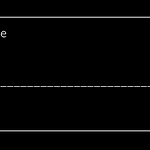 gpg 사용법 (암호화 복호화) - EEYatHo iOS
gpg 사용법 (암호화 복호화) - EEYatHo iOS
Github Action에서 사용했던 gpg 간단한 사용법 정리 gpg2 메뉴얼 링크 gpg 설치 brew install gnupg2 암호화 (Encryption) gpg -c {암호화 하고싶은 파일} 이후 패스워드 입력창 나온다 패스워드를 2번 입력하고 암호화가 완료되면, 확장자가 .gpg인 암호화된 파일이 새로 생성됨 복호화 (Decryption) gpg -d -o {복호화 한 파일 생성할 경로} --pinentry-mode=loopback --passphrase {패스워드} {암호화된 파일 경로}
NavigationBar에 버튼을 넣기위해서, UIBarButtonItem 같은 버튼을 사용할 때, tintColor가 활성화되어 이미지 색이 자동으로 바뀌곤 한다. 해당 색은 NavigationBar.tintColor 혹은 UIBarButtonItem.tintColor를 조절하여 컨트롤 할 수 있다. 하지만 텍스트나 이미지에 tintColor를 적용하고 싶지 않을 때 도 있다. 그럴 때는, 텍스트에 attribute를 입히거나, let button = UIBarButtonItem(title: "테스트텍스트", style: .done, target: self, action: #selector(testFunc)) button.setTitleTextAttributes([.foregroundColor : UI..
boundingRect Swift에는 NSString, NSAttributedString를 감싸는 CGRect를 계산해주는 메소드가 있다. extension NSString { // ... @available(iOS 7.0, *) open func boundingRect(with size: CGSize, options: NSStringDrawingOptions = [], attributes: [NSAttributedString.Key : Any]? = nil, context: NSStringDrawingContext?) -> CGRect } extension NSAttributedString { // ... @available(iOS 6.0, *) open func boundingRect(with siz..
